Contributing to this Wiki
This is a wiki for Talon, a hands-free input replacement for using a computer. These docs are rendered and deployed to:
Join the Talon Slack to find other folks interested in or using Talon. If you want to support the project, consider donating to the Patreon.
Who can Contribute
This wiki belongs to the Talon Community, and contributions are welcome from anyone. Any member of the TalonCommunity GitHub organization can merge pull requests. Talon Community members can push directly to the main branch, which is the deployed branch.
How to Contribute
Content is formatted using markdown syntax. There are multiple ways to contribute content:
Using Prose.io, a GitHub content editor
Links to edit content using Prose.io are embedded into the site in the top right corner:

Clicking these links should drop you into a content editor in your browser:
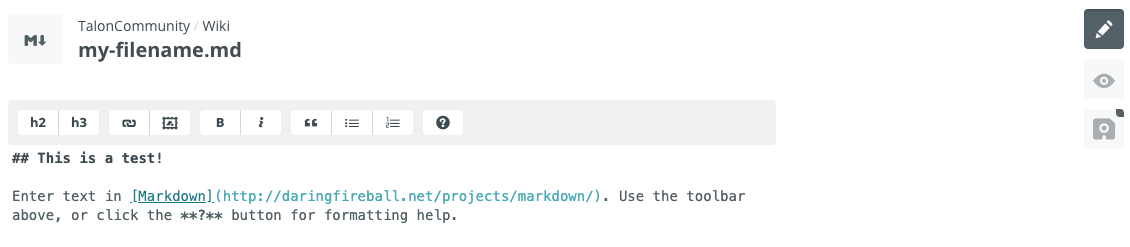
There’s a preview button to see your changes rendered in markdown:

Images
Images can be uploaded either by dragging and dropping the image into the prose editor or by clicking the image button in the markdown editor bar. These photos will be uploaded to the media directory and you should see some markdown generated for you:

New Pages
Prose by default suggests a filename with a date, and there isn’t a way currently to turn of this behavior. Please remove the date from the suggested filename, for example don’t use 2020-06-16-your-filename.md and instead name it without a date like your-filename.md. Remember to use the .md file extension. Files without the extension will not be rendered by jekyll.
Saving Changes
Click the save button, which will commit your changes. If you are a member of the Talon Community github organization, your changes will be committed directly to the deploy branch main and will show up https://talon.wiki once the site is rebuilt. If you are not a member of Talon Community, saving your changes will create a Pull Request on Github. Any member of Talon Community can merge the changes. Please ping someone on your pull request or find someone in the #talon-docs channels of the Talon Slack.
Using GitHub UI
There are links in the top right corner of the site to edit the content in GitHub. Clicking Add new, for example, will drop you into a GiHub UI for adding a new file:
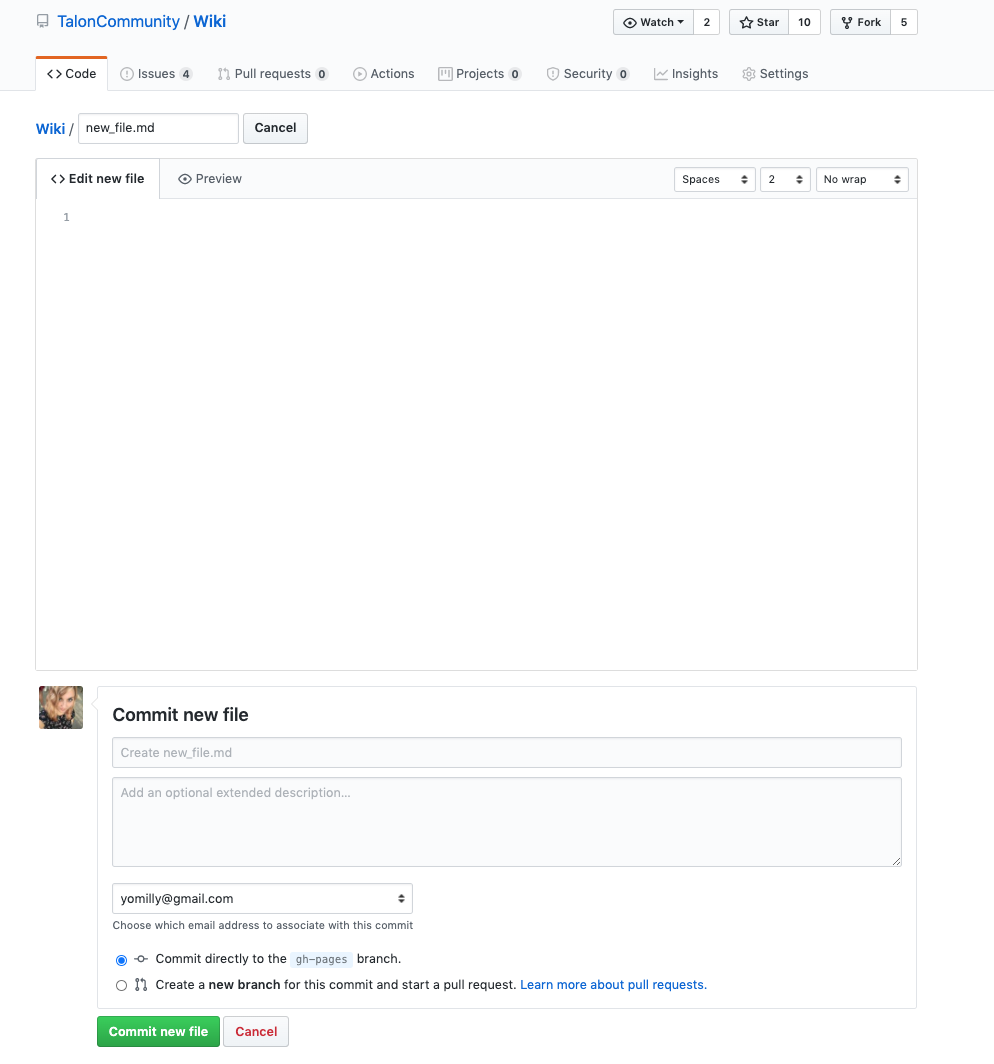
The GitHub UI provides an option to either commit directly to main branch (if you are a member of Talon Community) or make a new branch and submit a pull request, which can be merged from a member of TalonCommunity.
Using git
New Pages
New pages can be added to the root directory - no need to add to any subfolder. Pages should include the .md file extension or they will not be rendered.
Images
Add images to the media directory and include in markdown using the syntax:

Deploying Changes
All changes merged to main branch will be automatically deployed using Netlify to the domain talon.wiki. There is some delay between merge and when site is refreshed with the new content, so expect changes to take a minute or two. If you are a member of TalonCommunity, you have write access and can merge your own changes.
Advanced
If you are only looking to add content to the wiki, you should not need to do any of the following setup. This is only relevant if you want to make changes to the wiki site itself or you want to preview locally instead of using prose or GitHub UI.
How this Wiki is Built
This wiki is built using:
- jekyll, a static site generator
- Netlify, to host the site
- git-wiki-theme, a wiki theme for jekyll
- prose.io, a content editor for GitHub
The theme is built directly into the repository so we could patch any changes as needed.
Making Custom Style Changes
This wiki is built using a custom theme, but it is possible to override any of the style in overrides/css/custom.css.
Previewing Changes Locally
Follow the instructions in the Quickstart jekyll docs to setup a Ruby environment and install bundler. To build the site and make it available to a local server, run:
bundle exec jekyll serve
and open http://localhost:4000 in a browser.
Some functionality, such as the editing with prose, cannot be easily tested locally.